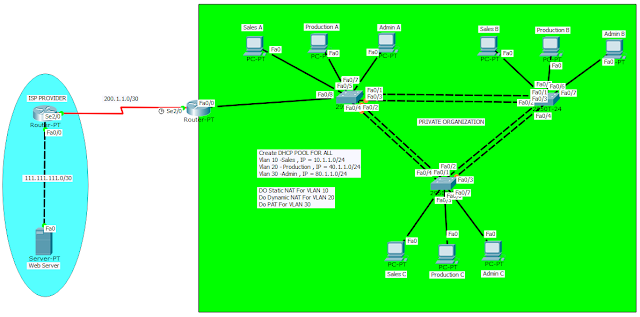Installing and Managing Softwares
- How many ways to install a program?
- GUI
- YUM server (yellowdog updater, modifier)
- RPM
- What is Linux Software?
---------It is called a Package
---------It is a file with the extension name .rpm
---------Naming Conversion of the file is as follows:
<name>-<version>-<release>-<architecture>.rpm
ex. vsftpd-0.2.2-51.1.el7-i686.rpm
whereas
vsftpd is name of package
0.2.2 is version
51.el7 is release
I686 is architecture
[Note: command to view the architecture of kernel #uname -a ]
- What is rpm database?
---------It is a list of files stored (in Local machine) in /var/lib/rpm/
---------It contains information of all packages, groups installed on the system
---------This rpm database is updated everytime we install, Uninstall any packages.
- What is YUM Repository?
---------It is a directory on any server which contain all rpm packages and its dependency information.
---------YUM Command downloads the packages from the server and install on local machine.
---------Location of this server is stored in a special file under /etc/yum.repos.d
- What is YUM cache?
---------It is a directory (on Local machine) Where information obtained from the YUM repository is stored for better performance.
---------The Default Location of this Directory is /var/cache/yum
---------It can be changed by modifying /etc/yum.conf
Configuration of YUM server
Requirements FTP or HTTP server must be installed#cd /var/ftp/
create a directory with any name
# mkdir <directory_name>
then copy REDHAT DVD data in that folder
#cp -rvf /run/media/root/RHELxxxx/* /var/ftp/<directory_name>
(dvd path) * for all files (copy path)
[Note DVD Path may be different in your case]
Then Install the below package
#rpm -ivh createrepo-0.9.x.x.x..rpm
Then Create Directory with name 'repodata' in yum repository path location if not created already
Then create repository
#createrepo -v /var/ftp/<directory_name>
(yum path location)
Then create configuration file with any name but with .repo extension (This is also for YUM Client
Configuration)
Where and how to create
goto
#cd /etc/yumrepos.d
#vim yum.repo
type the following data in the file
[SERVER] (any name)
name="Yum Server" (any name)
baseurl=ftp://server_ip_address/yum_repo_path_location/ (ex. ftp://192.168.40.135/yum/)
enabled=1
gpgcheck=0
and save it
then Clear YUM cache
#yum clear all
then check yum server to install any package like
example
#yum install nmap
YUM Command Description
yum list //list of packages
yum list installed //list installed packages
yum list available //list available packages from yum repo
yum info map //more information about package
yum search video //search the "video" keyword in the repo
yum provides /etc/passwd //which package has installed this file
yum deplist <pakage_name> //shows package lftp is dependent on
yum install <pakage_name> //install lftp package
yum erase <pakage_name> //uninstall lftp package (does not uninstall dependencies)
yum update <pakage_name> //update packages if there is a newer version available in the yum repository
yum grouplist //list package groups
yum group install //install a group of package
yum group update //update a group of package
yum group remove //uninstall a group of package
yum group info //more information about package group
#RPM Command Description
rpm -q -a //query all
rpm -qa | grep <pakage_name>
rpm -q <pakage_name>
rpm -qi <pakage_name> //provide more info
rpm -ql <pakage_name> //provide list of files of installed packages
rpm -qs <pakage_name> //show script files installed by package
rpm -qd <pakage_name> //list doc file installed by package
rpm -qc <pakage_name> //list configuration file installed by package
rpm -q --requires <pakage_name>
rpm -q --last <pakage_name>
rpm -q -f /etc/passwd
Exrpm
-q -i -p tuxpaint-0.9.21-1.x.x.x.x..rpm
rpm -q --requires -p tuxpaint-0.9.21-1.x.x.x.x..rpm
rpm -q -l -p tuxpaint-0.9.21-1.x.x.x.x..rpm
Thanks !!!
Hope You Like IT !